Option 1: Resetting a working Samsung S4
Step 1. On your Samsung S4, from home screen, tap the “Settings” icon.
Step 2. Go to the “Accounts” icon(in the upper end of the screen press the accounts tab.)
Step 3. Press the “Backup and Reset” button in the bottom of the next screen.
Step 4. Tap the “Factory Data Reset”. You will prompted to confirm your choice, simply click “Delete”.
Step 5. You Galaxy S4 will restart, reset to factory settings.
Option 2: Resetting on a non-reboot Samsung S4
If your phone is completely locked up and you can’t even access the menus there is a second way of resetting the Galaxy s4.
Step 1. Press and hold the power button to turn the device off.
Step 2. Hold down the VOLUME UP button and HOME button simultaneously.
Step 3. Continuing to hold these three buttons until you can read recovery mode in the upper left corner of the screen (you will feel the phone vibrate at that time).
Step 4. As soon as you can see the Android icon, release the button combination.
Step 5. Navigate to the recovery mode screen, use the volume up and down to go up and down. Use the power button to select an option. Use the VOLUME DOWN button to scroll to “factory reset” and then press the POWER button to select it.
Step 6. You'll see several more options (most say “no”). Again, use the VOLUME DOWN button to scroll to “yes -- delete all user data,” then press the POWER button
Step 7. Resetting to factory settings of your Samsung S4 is completed.
Note and tips:
1.In the first step, If your device won’t turn of remove the battery for a second and put it back. ( Do not turn your phone back on )
2.To fully secure your Galaxy S4, you should also consider removing your SIM and Micro SD cards.
3. Resetting to factory settings will erase all data, you’d better backup anything you want to keep.
4. You should know that it is available 3-rd party tools to recover data Samsung S4 after Factory resetting. Like Jihosoft Android Recovery Program can retrieve deleted/lost data after factory reset. If you want to permanently delete your data on Samsung S4. You’d better refill your phone with new but useless content to overwrite the storage space.
You may want to learn more about Samsung Galaxy S4:

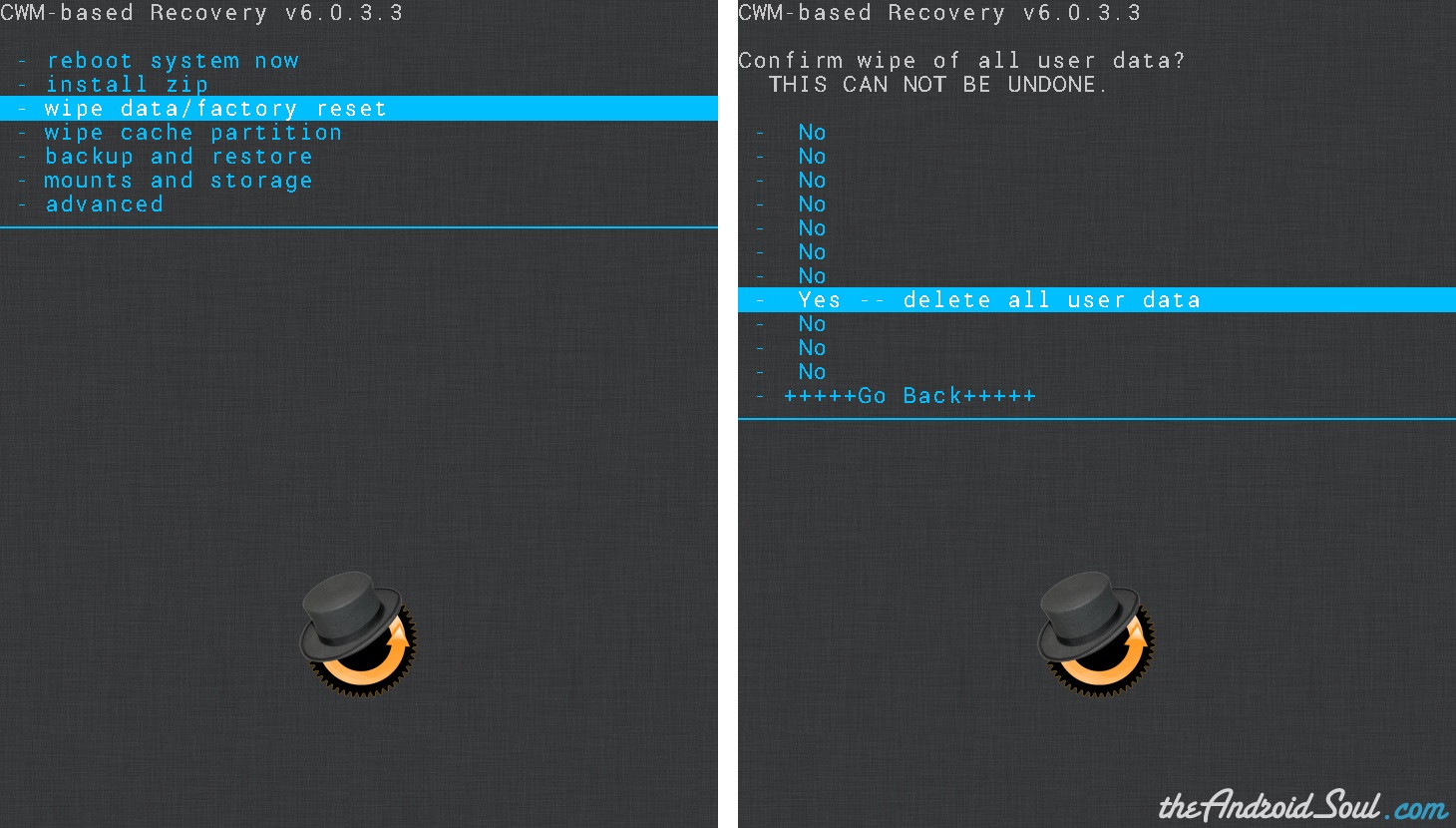
No comments:
Post a Comment