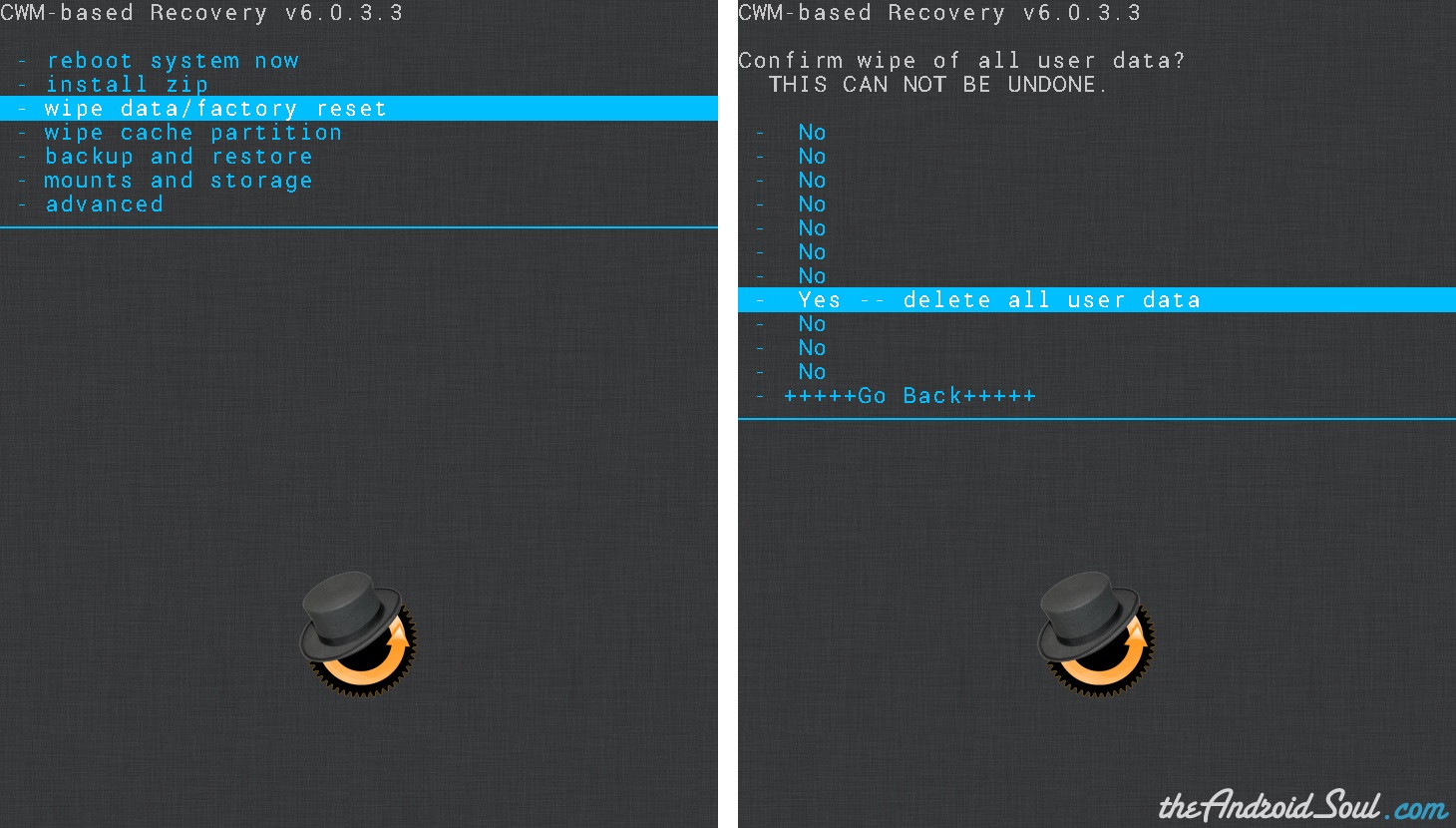Mobile phone upgrade is a very common. We may need to factory set our Samsung Galaxy S4 sometimes. Like resolving some unsolved issues, selling the old phone we used for a long time. Large amounts of private and personal information was stored on it. Thus, before selling the old Samsung, you should permanently delete all data from Samsung phone to keep your data private. Here provide some tips and options to restore to factory setting for Samsung S4.
Option 1: Resetting a working Samsung S4
Step 1. On your Samsung S4, from home screen, tap the “Settings” icon.
Step 2. Go to the “Accounts” icon(in the upper end of the screen press the accounts tab.)
Step 3. Press the “Backup and Reset” button in the bottom of the next screen.
Step 4. Tap the “Factory Data Reset”. You will prompted to confirm your choice, simply click “Delete”.
Step 5. You Galaxy S4 will restart, reset to factory settings.

Option 2: Resetting on a non-reboot Samsung S4
If your phone is completely locked up and you can’t even access the menus there is a second way of resetting the Galaxy s4.
Step 1. Press and hold the power button to turn the device off.
Step 2. Hold down the VOLUME UP button and HOME button simultaneously.
Step 3. Continuing to hold these three buttons until you can read recovery mode in the upper left corner of the screen (you will feel the phone vibrate at that time).
Step 4. As soon as you can see the Android icon, release the button combination.
Step 5. Navigate to the recovery mode screen, use the volume up and down to go up and down. Use the power button to select an option. Use the VOLUME DOWN button to scroll to “factory reset” and then press the POWER button to select it.
Step 6. You'll see several more options (most say “no”). Again, use the VOLUME DOWN button to scroll to “yes -- delete all user data,” then press the POWER button
Step 7. Resetting to factory settings of your Samsung S4 is completed.
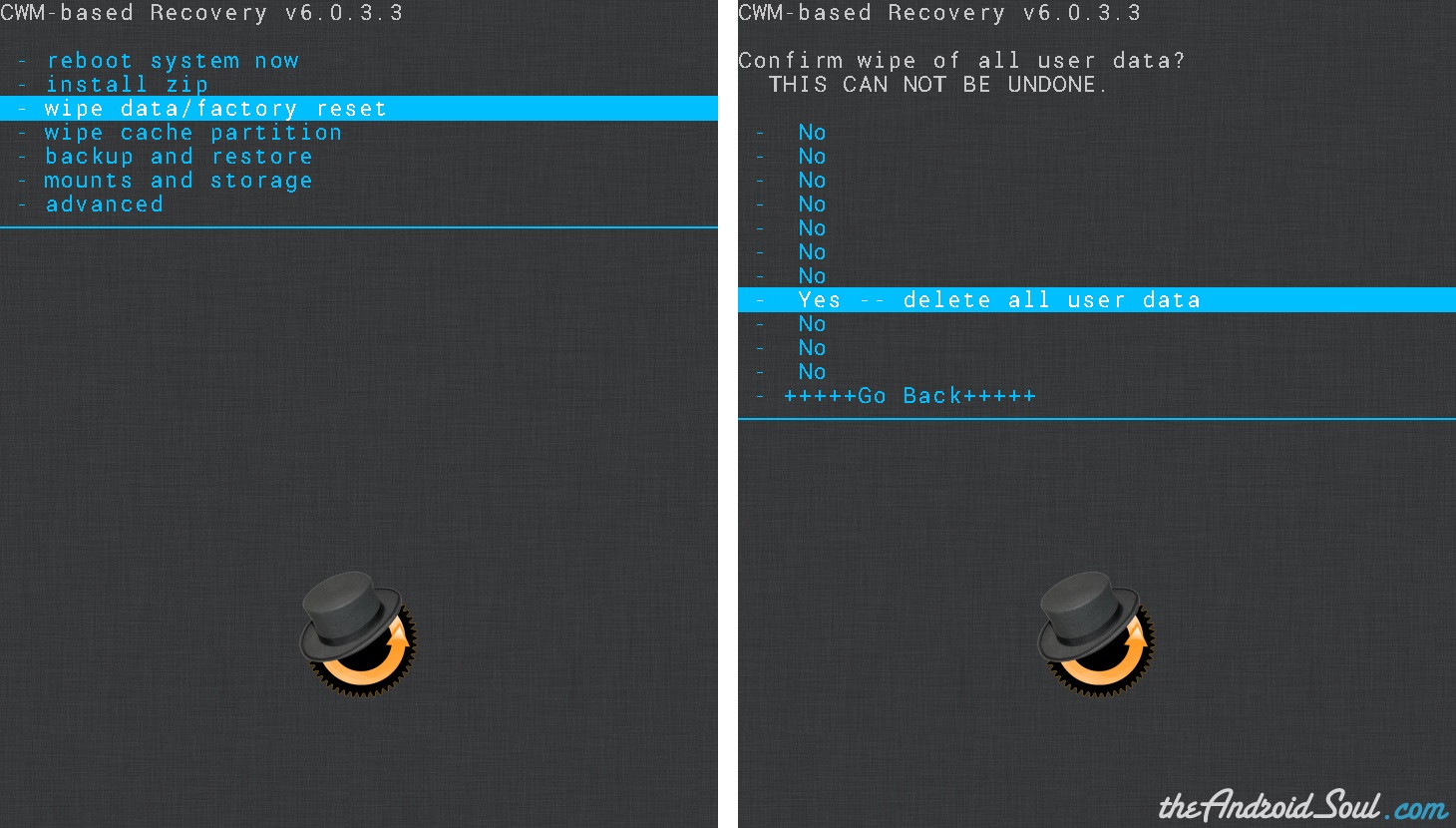
Note and tips:
1.In the first step, If your device won’t turn of remove the battery for a second and put it back. ( Do not turn your phone back on )
2.To fully secure your Galaxy S4, you should also consider removing your SIM and Micro SD cards.
3. Resetting to factory settings will erase all data, you’d better backup anything you want to keep.
4. You should know that it is available 3-rd party tools to recover data Samsung S4 after Factory resetting. Like Jihosoft Android Recovery Program can retrieve deleted/lost data after factory reset. If you want to permanently delete your data on Samsung S4. You’d better refill your phone with new but useless content to overwrite the storage space.
You may want to learn more about Samsung Galaxy S4:
Most of us, especially girls, love to take photos in their happy time. It’s very necessary for them to record their exciting moment when they go on a vacation with family, and have a picnic with friends, or even have a dinner with an important person at a nice restaurant. Then, they will post those pictures on their Facebook, or Twitter so as to share their happiness with their friends. However, it would be very regretful if you lost your important photos on your android phone.
“Hi i accidentally deleted pictures from my Samsung Galaxy S4 and i want them back. There are also videos of my sister graduating and i have to deleted some pics cuz memory was full and i could not open gallery and i had to delete from all files in the mobile and i really want them back.”
------By Dave
“By my mistake all pictures deleted from Galaxy S4. I was stupid. I had pressed a wrong key of my android mobile. That’s why all pictures deleted. I am looking for solution to recover my pictures.”
-----By Laural
These situations mentioned above are very common things. Fortunately, there are still ways to get your precious memory back.
Way 1:Back up your photos on Google account
Make your photos sync with your Google account instantly, you can get back the pictures easily after you get lost them. You just need to log into your Google account when you lost your photos and all your lost photos can be seen on your Google account. It’s a very easy step to finish backup. However, not all people have the habit of backup. If you are very careless, there is still plan B for you.
Way 2: Download a professional recovery tool
Actually, deleted pictures are not really erased from your galaxy s4 and still stored on your mobile phone. You can’t get them back without professional data recovery software. Jihosoft android data recovery is so excellent a program that can help you get back your photos on Samsung galaxy s4. Contacts, text messages, videos, and audio files are recoverable as well.
Few clicks to retrieve lost photos on galaxy s4:
1. Download, install and run Jihosoft Android Data Recovery program on your computer.
2. Connect Samsung galaxy s4 to PC via USB cable. Please remember to enable USB debugging on your phone, or your Samsung device won’t be identified.
3. After your Samsung device is detected, continue to click “Start” button to scan lost photos.
4. Preview and restore deleted photos from Samsung galaxy s4.